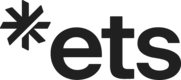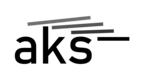The software
We conduct oral expression on computers using the software Audacity at the Leibniz Language Centre. This software is free of charge. You have the possibility to download the exam preparation software from the Internet, install it on your own PC and get to know it. You can download it on this page:
https://www.audacityteam.org/download/
The headset
The headsets are already correctly adjusted when you enter the examination room. The tasks and the recording of your answers can be understood loud and clear. Please put on the headset and put your microphone in a correct position.
The microphone should be slightly below your mouth to avoid loud breathing noises. Be careful not to accidentally adjust the volume on the headset or turn off the microphone. We will do a test together to be absolutely sure that everything is working correctly with your oral expression.



The test
The program Audacity and a test file are already open when you sit down at the computer which is reserved for you. As soon as the examiner asks you to do everyone starts the test at the same time.
Please click on the button with the red round icon (recording) and follow the instructions you hear through the headset to start the test. You can download the test file we use in the exam here to practice the process: Test.mp3
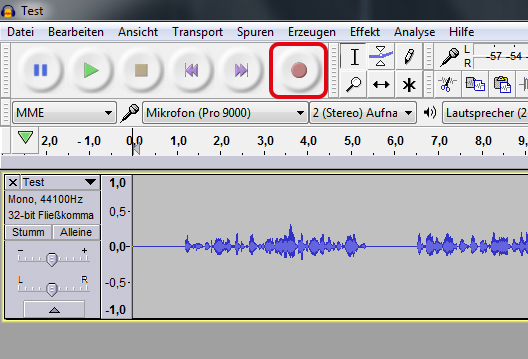
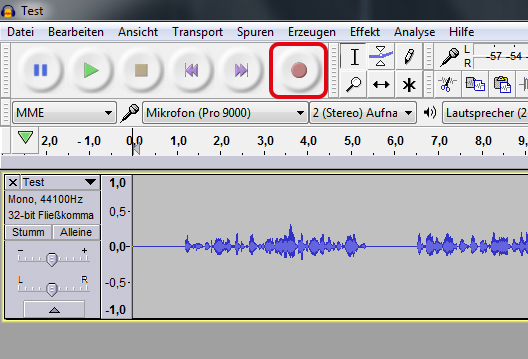
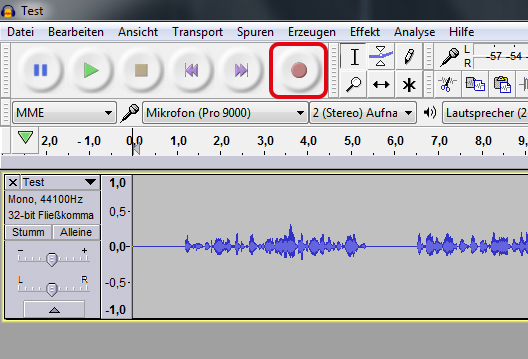
Stop the test by clicking the button with the black square icon as soon as you hear the end of the test file:
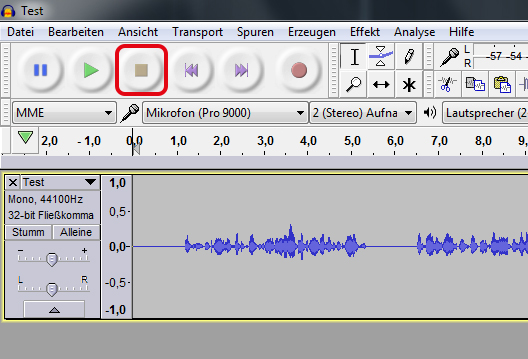
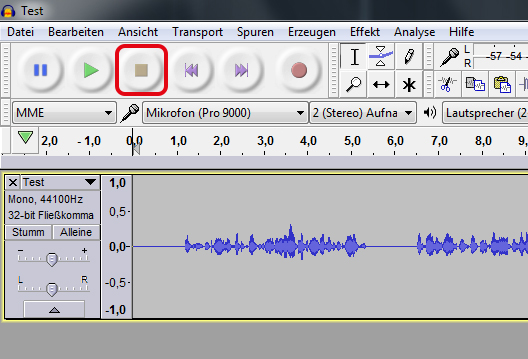
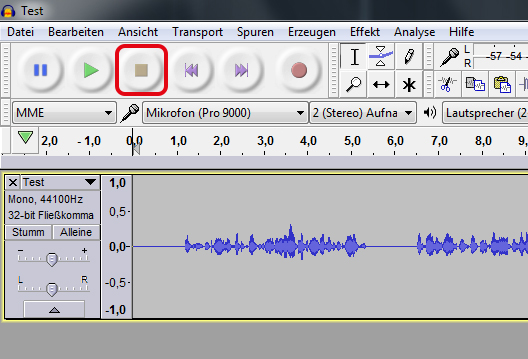
You can control your recording by clicking the start button with the green arrow pointing to the right:
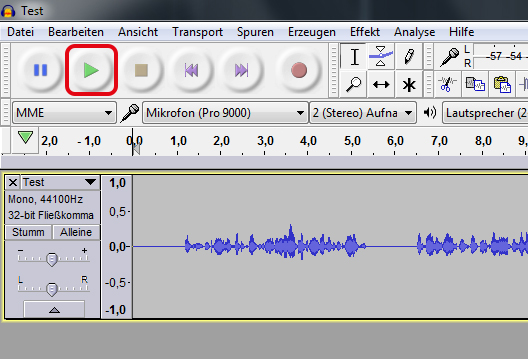
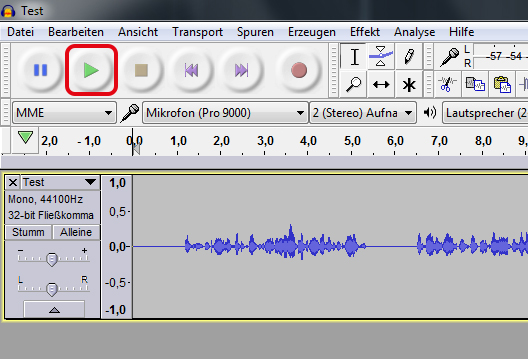
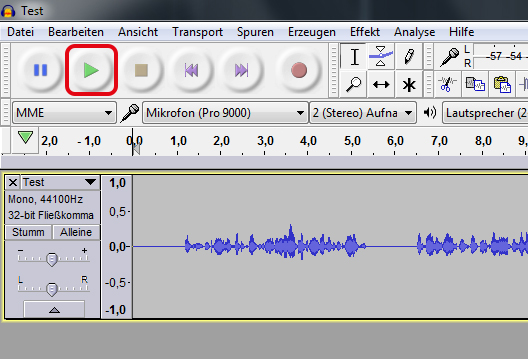
You should now be able to hear both the text of the test file and your own voice loud and clear if your test was successful. Please get in touch and let a team member of the Leibniz Language Centre help you if not. If you would like to practice this process at home you can download the test file in mp3 format: Test file in mp3 format. (right click on the link and select save target as).
Opening the examination documents
The oral expression part of the exam can begin when all examinees have successfully completed the test. First we hand out the task books but you are not allowed to look at them yet. Then all the participants open the file with the exam questions together. Please click on file in the top left corner of the Audacity program. Then click on open.



Click on desktop in the opened menu and search for the file with the name T0XX_MA-Tonaufnahme.mp3. T0XX here indicates the number of the TestDaF exam date you are taking. Select the file and confirm the process at the bottom right with open:
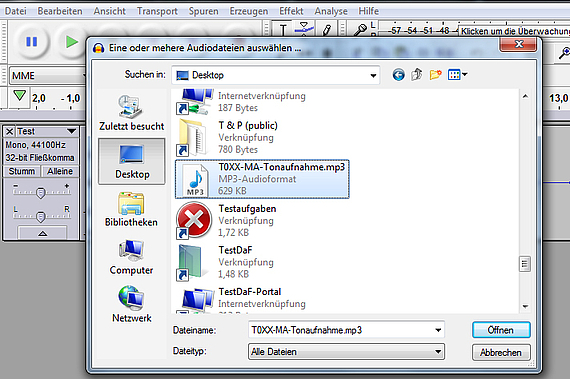
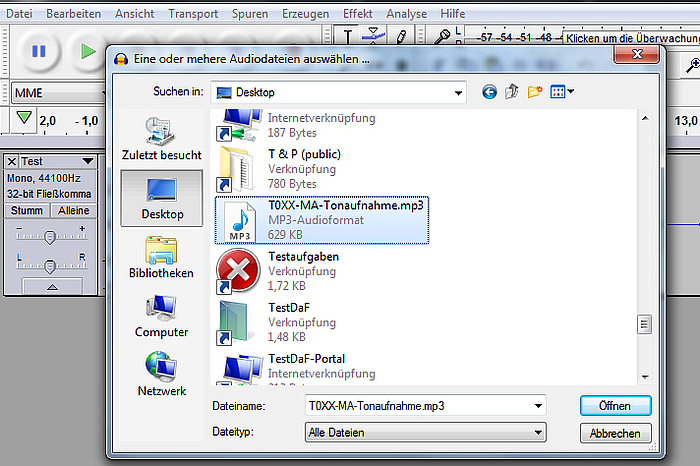
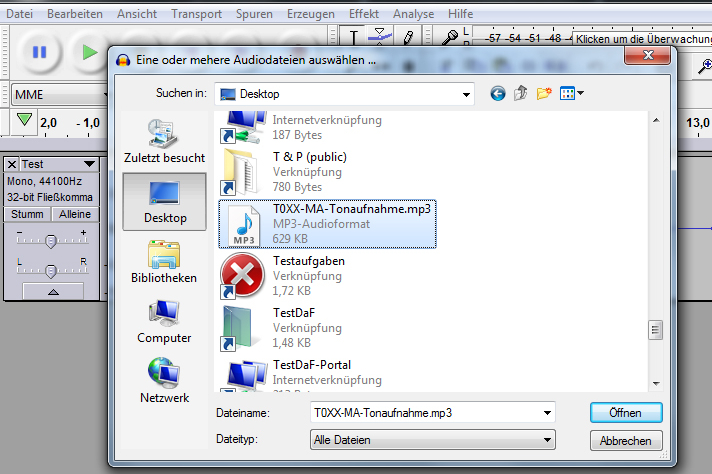
Important! Opening the file takes a few seconds. Please do not cancel the opening! Wait until the file has been imported completely:
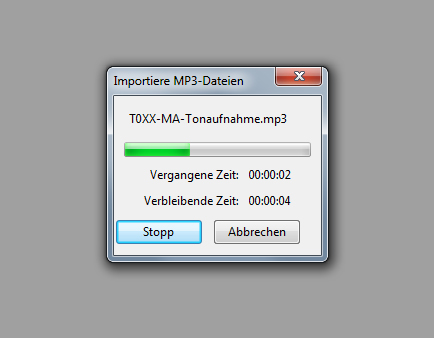
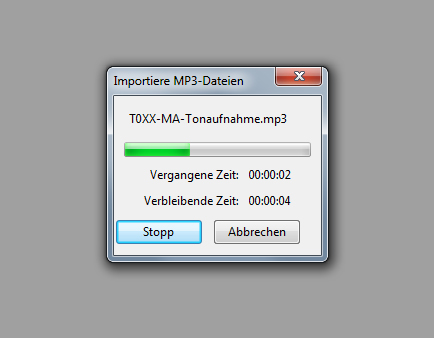
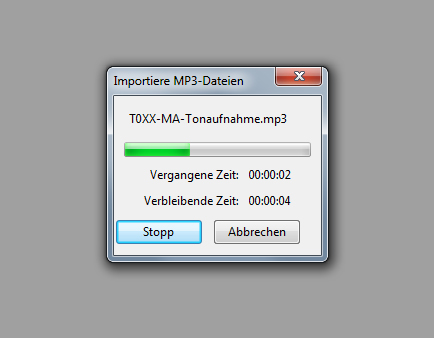
If all participants have opened the exam questions correctly the exam section oral expression can begin. You start your exam section by pressing the red record button which you already know from the test file:
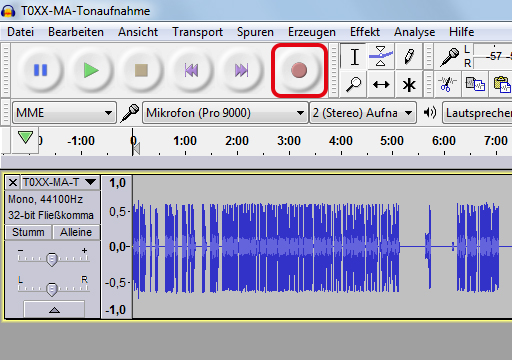
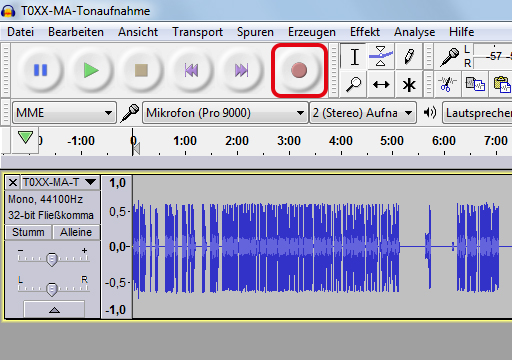
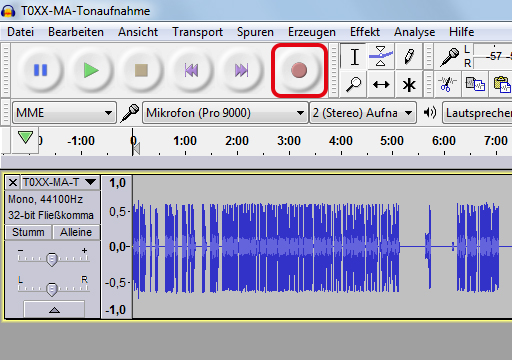
Please do not touch the computers mouse or keyboard. Follow only any instructions you hear through the headset.
Another tip: You will be asked to state your subscriber number at the beginning. Please do this in single digits, e.g.: 3 - 6 - 7 - 3 - 8 - 0.
Good luck preparing for the oral expression!







![[Translate to English:] ETS Logo farbig](/fileadmin/_processed_/3/0/csm_ETS_4385541c9c.png)